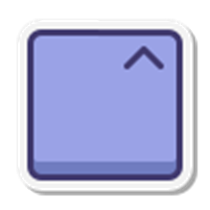
KitBash KVM and the HID Adapter use Control3 a free software utility compatible with most KVM setups which use the CH9329 HID chip and general purpose video capture cards.
Control3 allows you to use your laptop as a keyboard, mouse, and monitor (KVM).
With Control3, you can control devices like a Raspberry Pi, headless server, or even a NVIDIA Shield without the need for an extra keyboard and monitor. Very usable for quick configuration, also supports direct BIOS access, no drivers needed on the remote computer.
To use Control3 you need direct cable connections:
- Mouse/Keyboard: a CH9329/CH340 KVM USB Cable
- Video: any Video Capture Cable (MS2130 chipset-based or better)
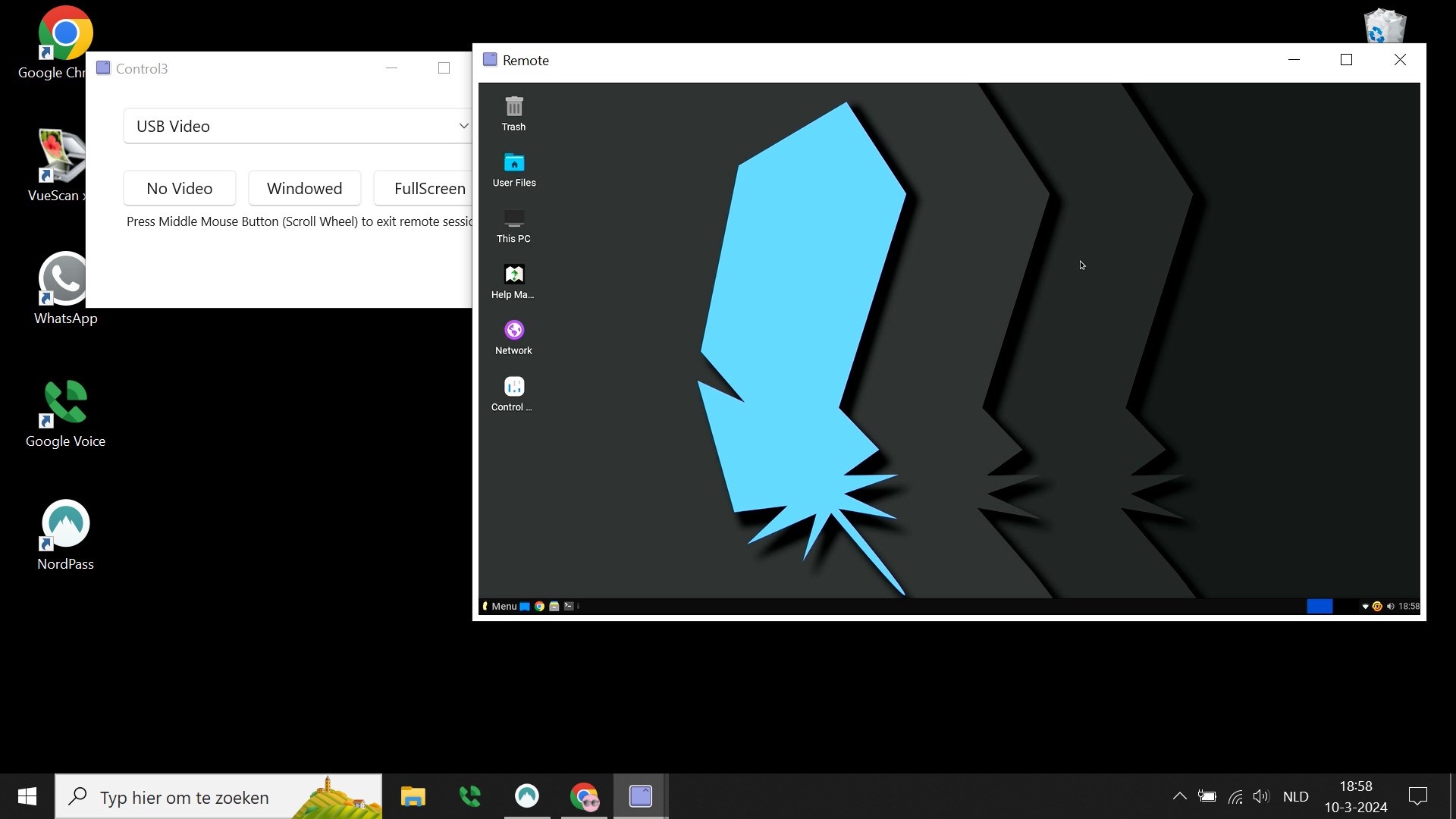
Control3 Usage
- Connect your compatible Serial to HID device such as the KitBash KVM, the HID Adapter, or any generic serial to CH9329 cable.
- Open Control3.
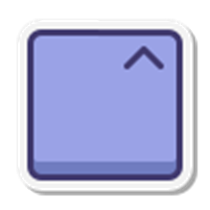
- Select your video capture device, this is often USB Video though other cameras connected to the PC will be listed as well.
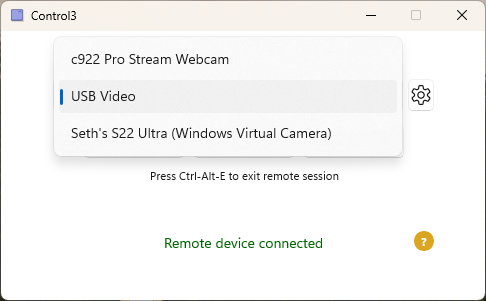
- When the text Remote device connected is shown, you are ready to start controlling the target PC.
- Select No Video for keyboard and mouse control only.
- Select Windowed to start capturing with the selected video capture device and keyboard and mouse control in a resizable window.
- Select FullScreen start capturing with the selected video capture device and keyboard and mouse control in full screen.
- Press Ctrl+Alt+E to release the mouse and keyboard or exit full screen mode.
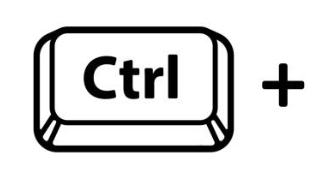
Control3 Hotkeys
| CTRL + ALT + E | Exit Remote Session / Full Screen |
| CTRL + ALT + D | Send CTRL + ALT + DEL to target machine |
| CTRL + ALT + V | Send local clipboard characters to target |
| CTRL + ALT + I | International US Keyboard (special character support) |
| CTRL + ALT + A | AZERTY Keyboard (special character support) |
| CTRL + ALT + Z | QWRTZ Keyboard (special character support) |